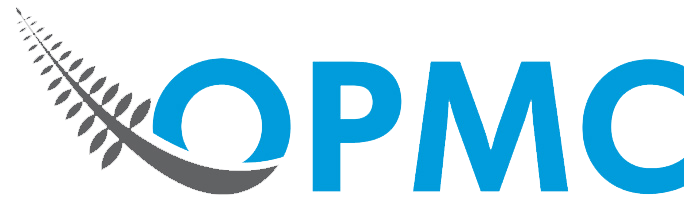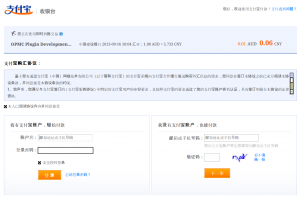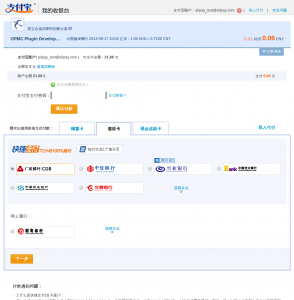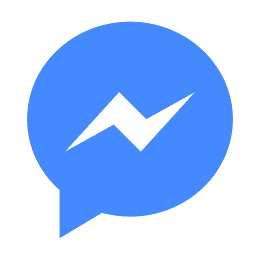Please note due to changes on the AliPay website – the documentation below is out of date – we have left it here whilst new documentation is being created.
For general information, please refer to the AliPay website FAQ here.
To make a test transaction (once you’ve installed the Alipay security control; see “Option 1 (Firefox and Chrome): Download and Install the Alipay Security Control” if you haven’t done this yet):-
Add at least one product to your Cart – as the Alipay Test Customer. It doesn’t matter how much this product costs (this is a dummy transaction; no money changes hands). Then go to Checkout…
Check that the “Billing Email Address” on the order is: alipay_test@alipay.com. If not, make sure that the Alipay Test Customer is set-up correctly; then repeat from step 1.
Select the Alipay payment gateway, and press “Place Order“. You’ll be taken to the first Alipay payment screen. Which in Chrome, Chromium, Firefox and Opera should look like:-
NOTE! The payment screen will only look like the above if:-
- The browser you’re using is one of Chrome, Chromium, Firefox or Opera, and;
- You’ve already installed the Alipay “security controls” for the browser you’re using (as discussed here “Option 1 (Firefox and Chrome): Download and Install the Alipay Security Control”).
From now on, we assume that both the above are true.
Into the “Fast payment with my PayPal account” box at bottom left, enter:-
- Account Name: alipay_test@alipay.com
- Login Password: alipay
(then press the orange button).
The following screen will be displayed:-
Enter the Alipay test account payment password into the “Alipay Password” field:-
- Alipay Password: alipay1 (that’s the digit 1 – NOT lowercase L)
(then press the orange “Make Payment” button).
The Alipay “Payment Success” screen should then display for a few seconds. After which you’ll be automatically transferred to the WooCommerce “Order Received” page.
The order’s status should now be “processing”. Which means that WooCommerce believes the order to have been paid for – and has released it to the Merchant for “processing”. In other words, the goods can now be picked/manufactured/ordered (etc) – and then shipped to the customer.
Thus, your test transaction was successful.