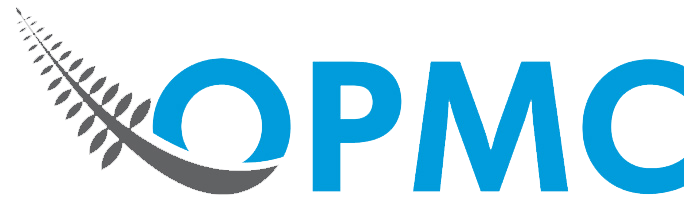To add our Saasu WordPress Plugin using the built-in plugin installer:
- Go to Plugins > Add New.
- Select our plugin file from your local computer.
- Click Install Now to install the WordPress Plugin.
- A popup window will ask you to confirm your wish to install the Plugin.
- Click Proceed to continue with the installation. The resulting installation screen will list the installation as successful or note any problems during the install.
- If successful, click Activate Plugin to activate it, or Return to Plugin Installer for further actions.
Once installed & activated, select Saasu Connection in the left hand menu of WordPress.
You then need to gather 4 pieces of information to link the plugin with your Saasu account, they are:
Access key
- Browse to your Manage Subscription page in Saasu.
- Under the Users section you will see your Users.
- Here you will see a long string, called a web services key – this is your access key.
File UID
- Browse to your Manage Subscription page in Saasu.
- Under the Files section you will see your File ID.
Sale income account UID
From your Saasu dashboard:
- Select View and then Accounts (under the Advanced section).
- Select Income: Sales
- You should be taken to a page with a URL such as httpss://secure.saasu.com/a/net/account.aspx?uid=XXXXXXX&ref=AccountList.aspx
- XXXXXXX will be a string of numbers, this is your Sale income account UID
Shipping line item ID
From your Saasu dashboard:
- Select Items and then Items from the top menu.
- Select your Shipping item (if you don’t have one you need to create it).
- Once select, you will see a URL such as httpss://secure.saasu.com/a/net/setup_inventoryitem_edit.aspx?fchk=YYYYY&action=edit&uid=XXXXXXX&ref=~/net/setup_inventoryitem_list.aspx?pageIndex=0
- Again, XXXXXXX will be a string of numbers, this is your Shipping line item ID
Once you’ve entered the information above be sure to select Save Settings to apply the settings.
If you have any questions please contact us.