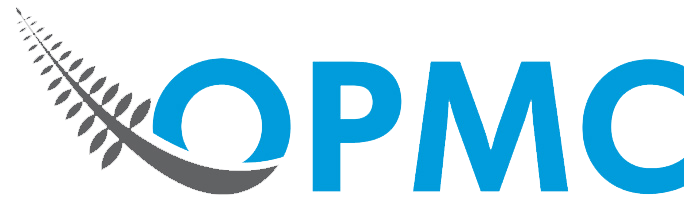The Google Translate Extension
Google Chrome by default will offer to translate any page that it determines is in some foreign language by inspecting the pages HTTP headers, meta tags and content. But it frequently gets this wrong – and particularly so on most Alipay pages.
The result is that it doesn’t pop-up the “translate this page” tool at the top of the page. The result is that there’s no way to force translation of the page (even though it clearly needs it).
The solution is simply to add the “Google Translate” extension to your browser. This is free – and can be installed in seconds. To do this:-
- Start Google Chrome and Google search for “Google Translate”.
- Select/click the “Google Translate” in the Chrome Web Store.
- Click the blue “+ FREE” button (top right), to install the extension.
Once that’s done, a “Google Translate” icon will appear at the top right of your screen (whether the current page needs translation or not). Just click to translate the page.
Other Extensions
Google Translate attempts to translate the entire page. But occasionally (especially on Alipay), it misses some pieces of text.
Fortunately, these can easily be translated with one of the (free) “select text” type translation extensions (also available from the Chrome Web Store). Type “chrome translation extension” into the Google Search bar – and you’ll get a list of the available tools.