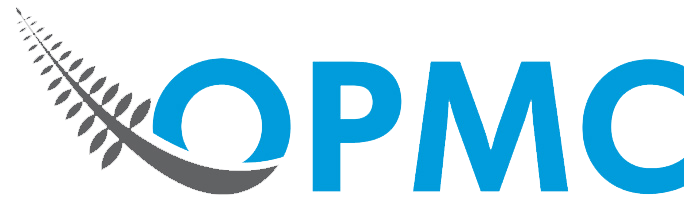Connecting your MYOB accounting software to WooCommerce can help you when it comes to keeping track of inventory, expenses, taxes and more. This is achieved through MYOB’s powerful accounting and business management features.
Until recently, syncing MYOB AccountRight with WooCommerce was impossible. However, MYOB for WooCommerce is a powerful new plugin that makes the process easy and stress-free. Below, we have created a guide on how to install the plugin, configure its settings and connect MYOB to WooCommerce / WordPress.
Installing MYOB for WooCommerce
The easiest way to download MYOB for WooCommerce is by clicking here and adding the plugin to your cart. After purchasing the plugin, you will gain access to a .downloadable .zip file.
To install the contents of this .zip file, go to your website’s WordPress admin dashboard. Navigate to Plugins > Add New and click Upload Plugin.
Linking MYOB to WooCommerce
Upon installing and activating the plugin, you should see a notice at the top of your screen in the WordPress admin dashboard. Click the link to navigate to the plugin’s settings, where your account details will need to be added.
To connect your website with MYOB AccountRight software, you must have an existing my.myob account. If not, you will need to sign up and activate your free trial.
Create an app to access MYOB API and Redirect URL:
- Log in to your my.myob dashboard.
- Look for the “Developer” tab along the top of the screen. If this tab is missing, you will need to register as a developer.
- Click “Register App” to begin the process. You will be asked for an App Name, Redirect URL and Website Address.
- To obtain this information, go to the plugin’s settings within WordPress. These details will be listed at the top of the page.
Obtaining MYOB API credentials:
Once the app has been created, go to your MYOB developer dashboard on my.myob.com. This will have all of the necessary information for linking your plugin to MYOB.
Copy the “Key” and “Secret” codes and paste them into your plugin’s settings page.
Once the fields are full, the “Allow Access” button will become usable. Click it to authorise the connection between WordPress and MYOB.
Once authorisation is complete, select your MYOB company file and other information from the plugin’s dropdown menus.
Using MYOB with WooCommerce
Once you have successfully linked your MYOB account to WooCommerce, all new orders will automatically be imported into MYOB AccountRight as invoices. This can save you valuable time by reducing the amount of work needed to import all orders into MYOB. Additionally, you can use this information to better manage your store’s sales, inventory and costs in one place.
MYOB for WooCommerce makes accounting easier than ever before. Click here to download the plugin and get started!